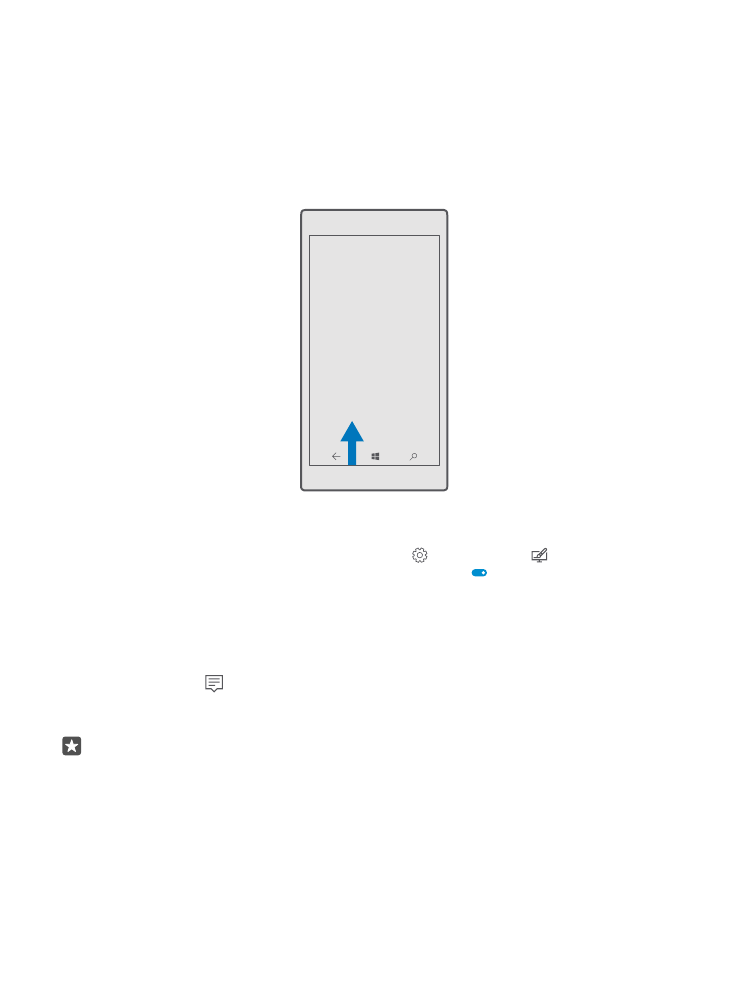
Check notifications on your phone
You can quickly check notifications, change some settings, or add shortcuts to some apps in
the action centre that opens from the top of the screen.
The notification icon shows you have unread notifications.
1. Swipe down from the top of the screen.
Tip: To see more shortcuts, tap Expand.
© 2016 Microsoft Mobile. All rights reserved.
24
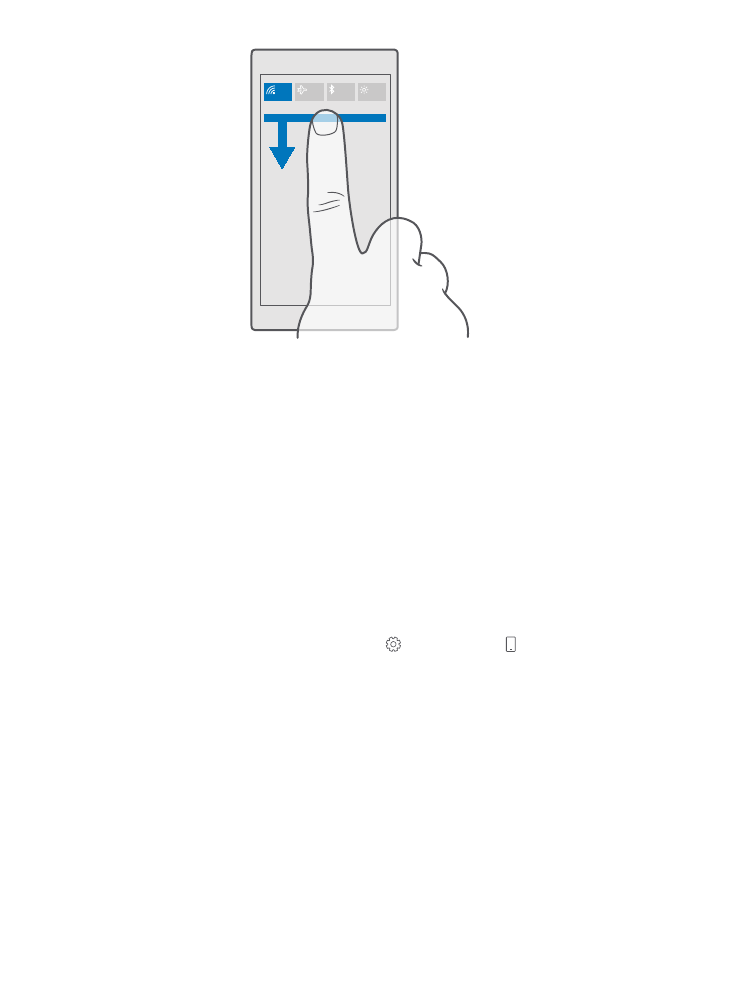
In this screen, you can:
•
See your missed calls and recent unread mails and messages
•
Check any notifications, such as available app updates in Store
•
Act quickly on notifications even without opening the app. You can, for example, reply
to a text message straight from the action centre.
•
Open apps
•
Quickly jump to all settings
•
Tap a shortcut to easily switch some of the features on or off. Or, tap and hold a shortcut
to change the settings of some features, such as WiFi.
2. To close the menu, swipe up from the bottom of the screen.
Delete a notification
Swipe right on the notification.
Personalise the action centre
Swipe down from the top of the screen, and tap All settings > System > Notifications
& actions. To change a shortcut, tap the shortcut and the app you want. You can also select
which notifications you want to receive and how.