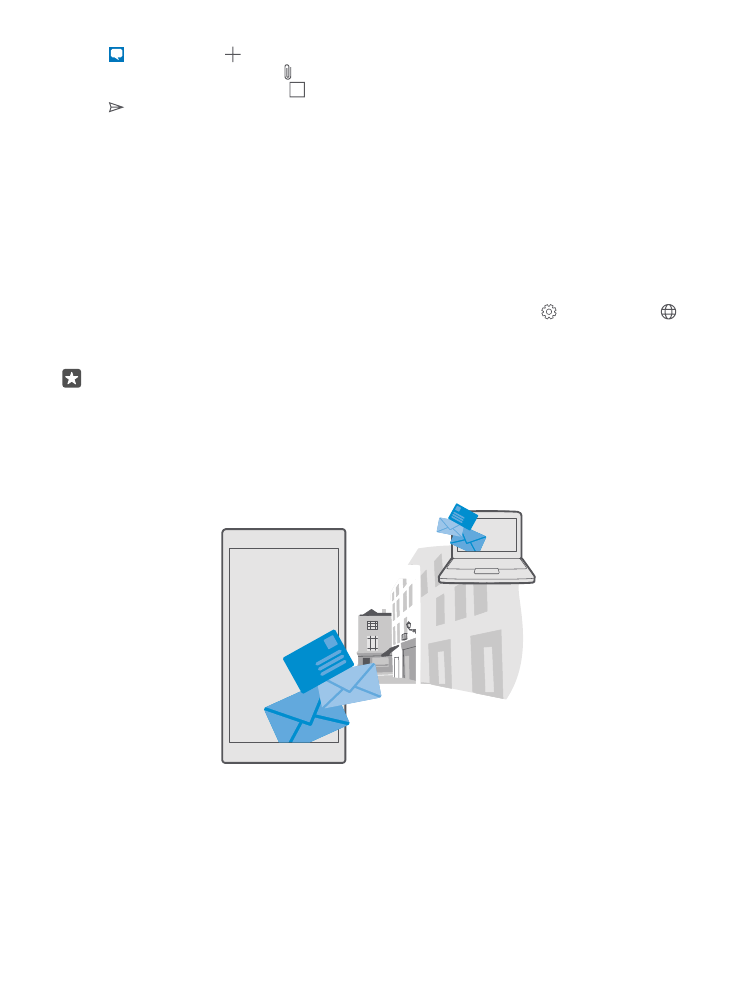
Add or delete a mail account
If you use different mail addresses for business and leisure, no problem – you can add several
different accounts to your phone’s Outlook inbox.
© 2016 Microsoft Mobile. All rights reserved.
75
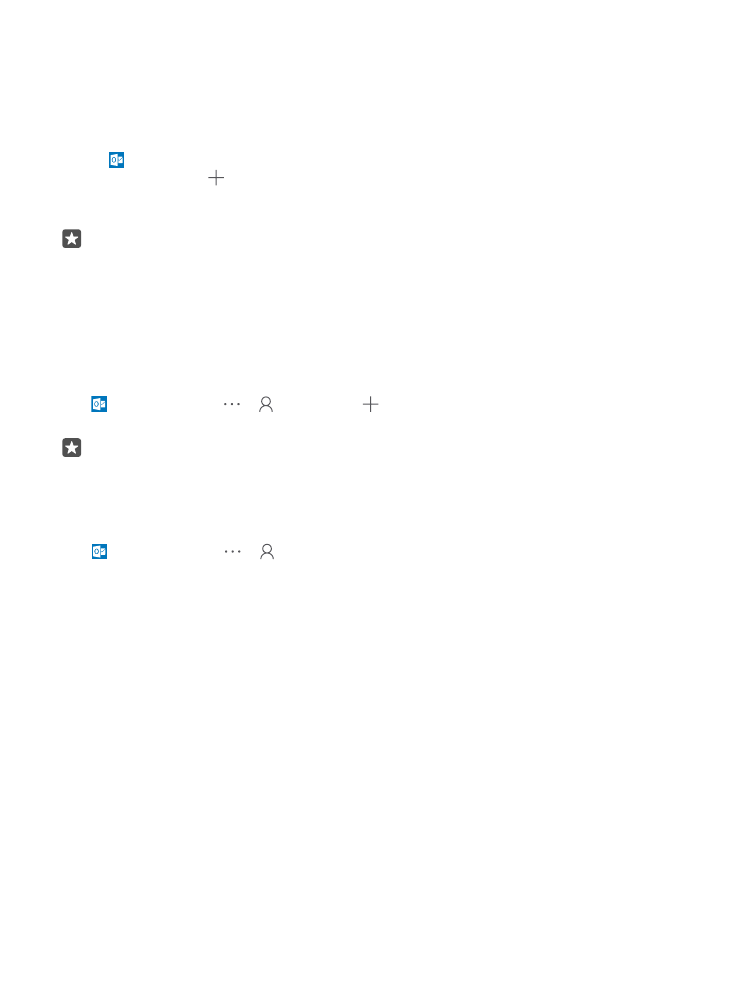
Add your first account
To set up mail in your phone, you must be connected to the internet.
If you are signed in to your Microsoft account, the Outlook mailbox associated with it is added
automatically.
1. Tap Outlook Mail.
2. Tap Get started > Add account.
3. Choose your account type, and sign in.
4. When you are done adding all the accounts you want, tap Ready to go.
Tip: Depending on your mail account, you can also sync other items than just mails to
your phone, such as your contacts and calendar.
If your phone doesn't find your mail settings, advanced setup can find them. For this, you need
to know your mail account type and the addresses of your incoming and outgoing mail servers.
You can get this info from your mail service provider.
To find out more about setting up different mail accounts, go to support.microsoft.com, and
browse to the instructions for Windows phones.
Add an account later
Tap Outlook Mail > > Accounts > Add account and the account type, and sign
in.
Tip: To add your Exchange work mail, contacts, and calendar to your phone, select
Exchange as your account, write your work mail address and password, and tap Sign
in.
Your new account is added to your Outlook inbox.
Delete an account
Tap Outlook Mail > > Accounts and the account you want to delete.
You can’t remove the Outlook inbox that’s associated with your Microsoft account. If you want
to remove the inbox (for example, if you’re going to sell your phone), you must reset your
phone. Make sure you back up everything you need to your Microsoft account before
resetting.