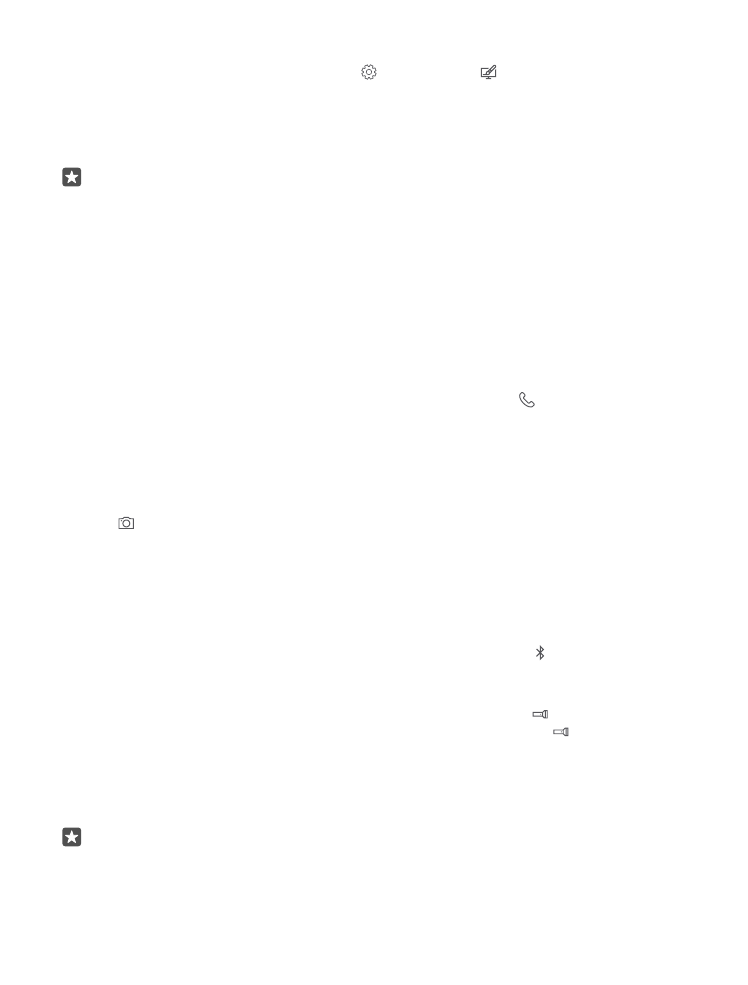
Use your phone when it's locked
You can use certain features of your phone when it is locked, without having to type in the
sign-in PIN.
To wake up your phone, press the power key.
Answer a call
If your phone is locked when someone calls you, swipe up, and tap Answer.
View your notifications
Press the power key, and swipe down from the top of the screen.
Open the camera
If you add a shortcut for the camera in the action centre, you can quickly switch the camera
on when your phone is locked. Press the power key, swipe down from the top of the screen,
and tap Camera.
If your phone has a camera key, press the camera key.
Change how incoming calls are notified
Press the power key, then press a volume key on the side of your phone, and tap the volume
bar at the top of the screen.
Switch Bluetooth off
Press the power key, swipe down from the top of the screen, and tap Bluetooth. If the
Bluetooth icon is not visible, tap Expand.
Switch the flashlight on
Press the power key, swipe down from the top of the screen, and tap Flashlight. If the
flashlight icon is not visible, tap Expand. To switch the flashlight off, tap Flashlight.
Flashlight is not supported by all phones. For availability, go to www.microsoft.com/mobile/
support/wpfeatures.
Pause or resume music, or skip to another song
Use the music player controls shown at the top of the screen.
Tip: If you’re listening to the radio, you can also use the music controls on the lock screen
to change the station or mute the radio. FM radio is not supported by all phones. For
availability, go to www.microsoft.com/mobile/support/wpfeatures.
© 2016 Microsoft Mobile. All rights reserved.
125
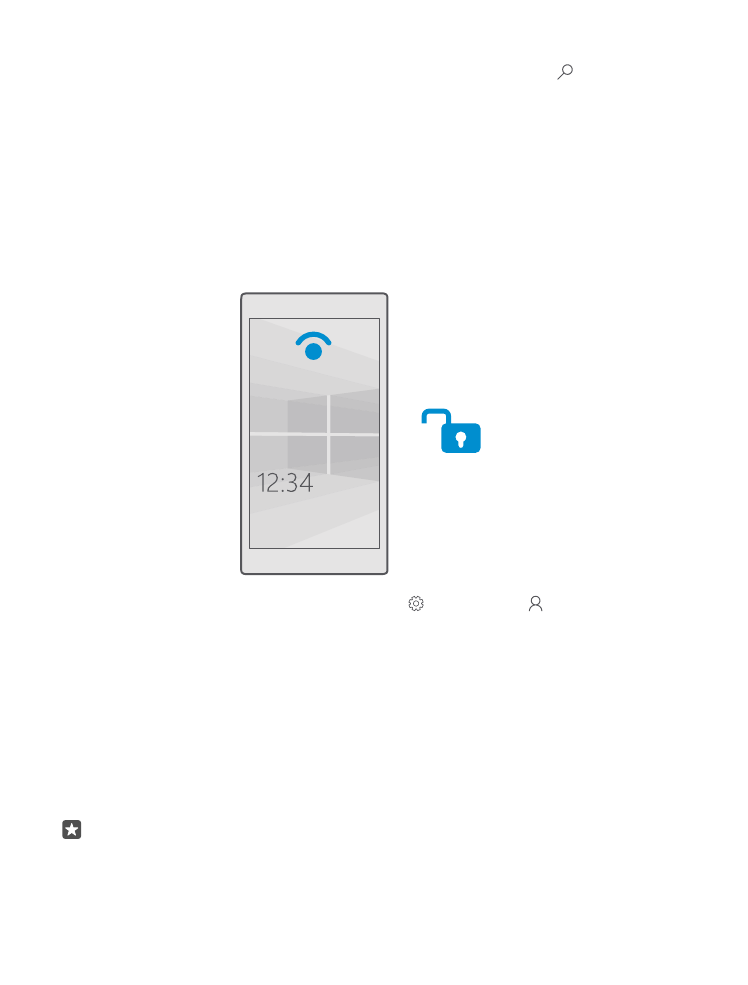
Open Cortana
If your phone has Cortana, to open Cortana, tap and hold the search key .
Cortana is not available in all regions and languages. For info on the supported regions and
languages, go to www.microsoft.com/mobile/support/cortanaregions.