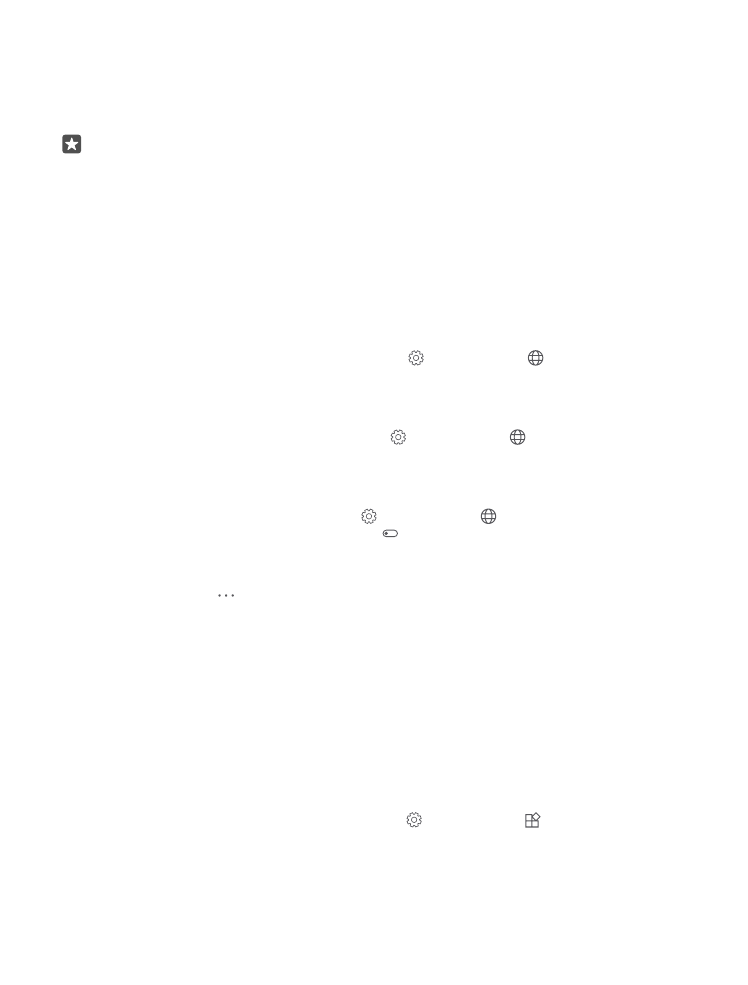
Manage your SIMs
Don’t want work to interfere with your free time? Or do you have a cheaper data connection
on one SIM? You can decide which SIM you want to use.
Dual SIM is not supported by all phones. For availability, go to www.microsoft.com/mobile/
support/wpfeatures.
Select which SIM to use for data connection
1. Swipe down from the top of the screen, and tap All settings > Network &
wireless > Cellular & SIM.
2. Under Use this SIM for cellular data, tap the SIM you want.
Rename a SIM card
Swipe down from the top of the screen, and tap All settings > Network & wireless >
Cellular & SIM. Tap SIM 1 settings or SIM 2 settings, and under SIM name, type in the
name you want.
Turn a SIM off
Swipe down from the top of the screen, tap All settings > Network & wireless >
Cellular & SIM, and turn the SIM you want off .
Link the start screen SIM tiles
To link the start screen tiles for calls or messaging under one tile for both your SIMs, tap the
tile you want, then tap > Link tiles.