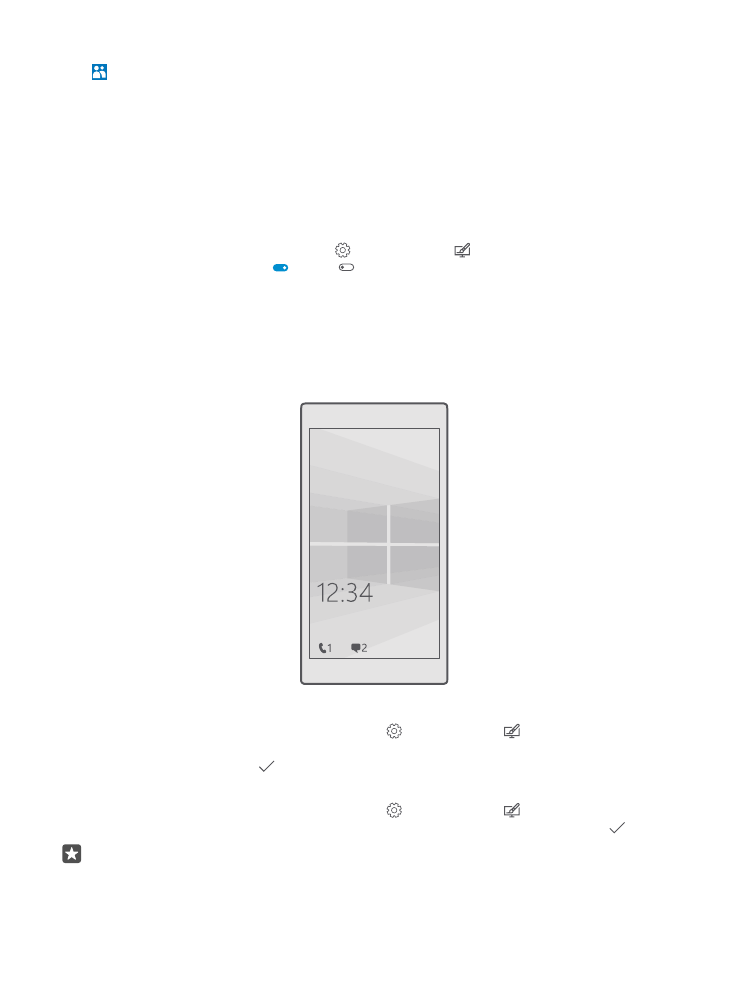
Personalize the lock screen
Change the lock screen to your liking. You can, for example, have your own favorite photo in
the background.
Add a background photo
Swipe down from the top of the screen, and tap All settings > Personalization > Lock
screen. Switch Background to My picture, and tap Browse. Select a photo, adjust it to get
the best possible fit, and tap .
Change the background photo
Swipe down from the top of the screen, and tap All settings > Personalization > Lock
screen. Tap Browse, select a photo, adjust it to get the best possible fit, and tap .
Tip: You can also choose an app to show information on your lock screen, or let Bing
shuffle photos there. Just change the setting for Background to your liking.
© 2016 Microsoft Mobile. All rights reserved.
38
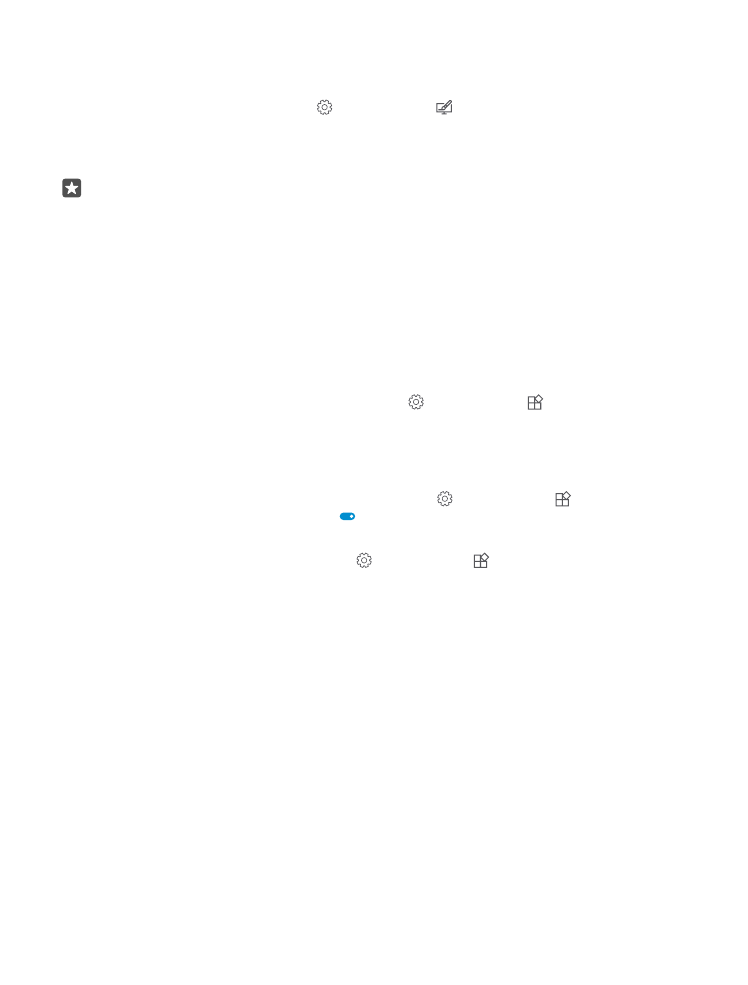
Decide which apps show notifications on the lock screen
You can decide which app notifications, such as missed calls or new messages, you want to
see on the lock screen. To choose an app to show the detailed status on the lock screen, swipe
down from the top of the screen, tap All settings > Personalization > Lock screen,
and under Choose an app to show detailed status, select the app. To choose an app to show
the quick status on the lock screen, under Choose apps to show quick status, tap one of the
placeholder icons, and select the app.
Example: If you select the detailed status for Messaging, you can read your new
messages and see their details on the lock screen. If you select the quick status, the
notification on the lock screen tells you only the number of unread messages.
Show the artist when playing music
Press a volume key on the side of your phone.