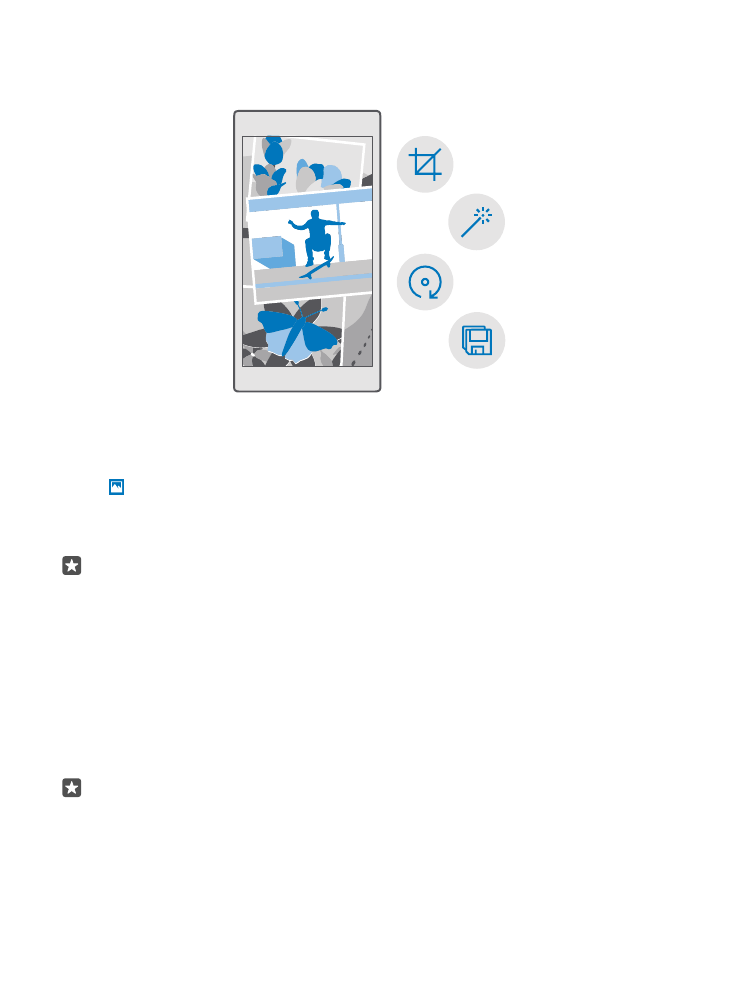
Copy your photos and videos to your computer
Use your computer’s file manager to copy or move your photos and videos to the computer.
If your computer is a Mac, install the Lumia Photo Transfer for Mac app from
www.microsoft.com/en-us/mobile/support/product/nokia-photo-transfer-for-mac/.
1. Connect your phone to a compatible computer with a compatible USB cable.
2. On your computer, open a file manager, such as Windows Explorer or Finder, and browse
to your phone.
Tip: Your phone is shown under portable devices as Windows Phone. To see the folders
of your phone, double-click the name of the phone. There are separate folders for
documents, music, photos, ringtones, and videos.
3. Open the folder for photos or videos, and select and copy the files to your computer.
© 2016 Microsoft Mobile. All rights reserved.
88
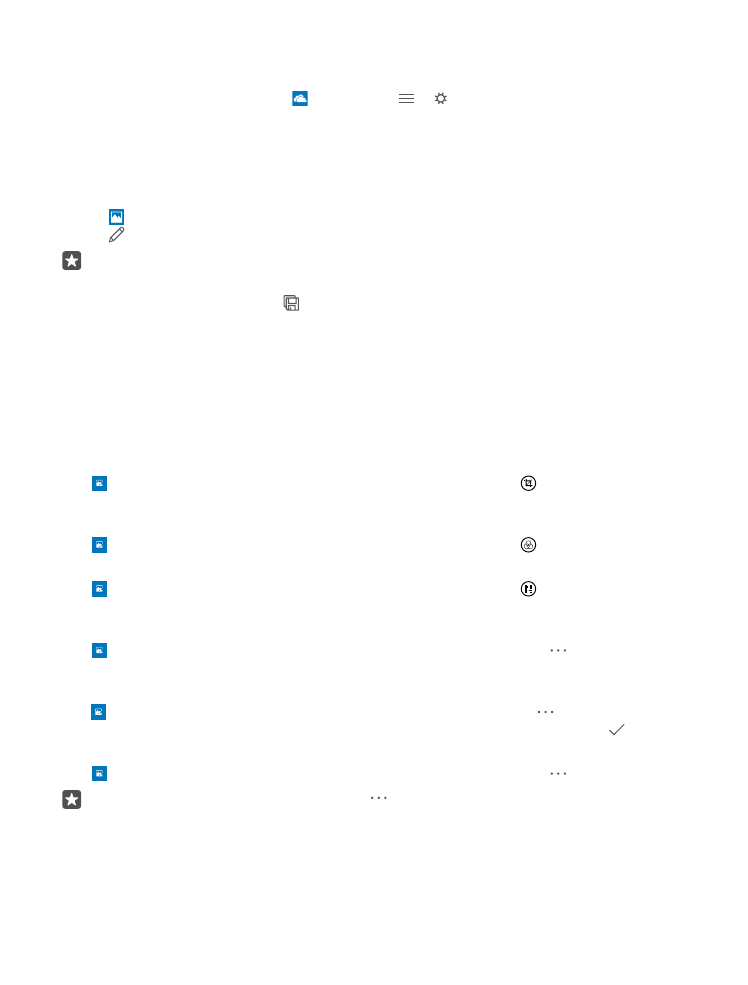
By default, your phone uploads your photos and videos to OneDrive automatically. You can
access them on any device connected to your Microsoft account.
To change OneDrive settings, tap OneDrive > > .