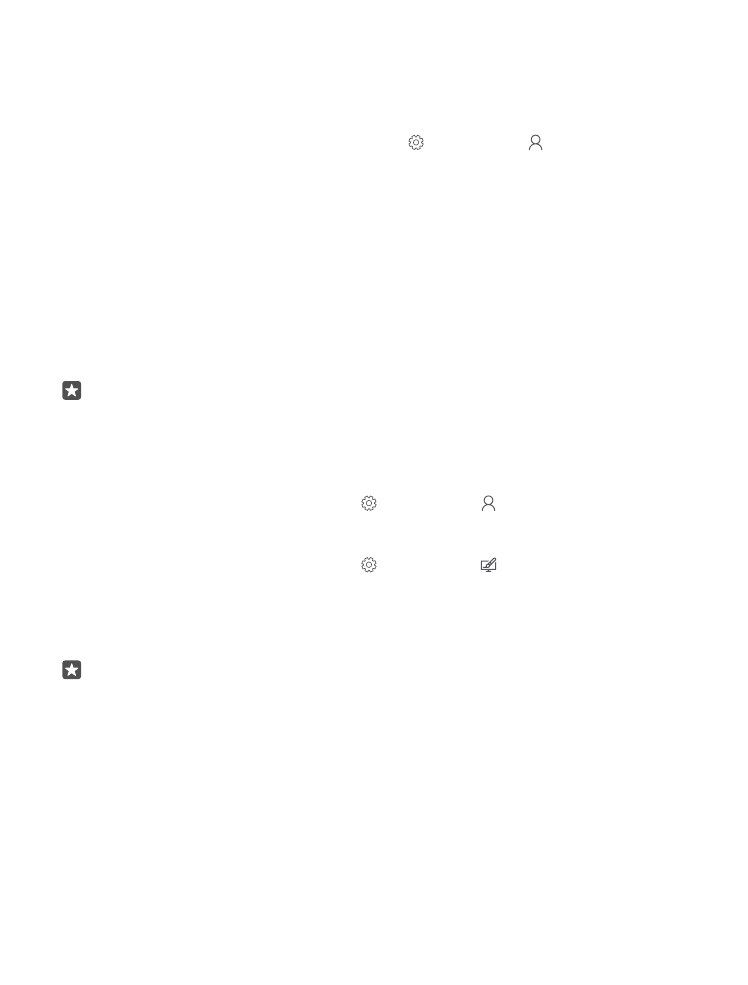
Protect your phone with a sign-in PIN
Set up a sign-in PIN to make sure nobody else can unlock your phone. In addition, when you
have set up a sign-in PIN, your phone asks you for this short PIN instead of your Microsoft
account password when you change some security settings or buy an app from Store.
1. Swipe down from the top of the screen, and tap All settings > Accounts > Sign-in
options.
2. To set the sign-in PIN, under PIN, tap Add.
3. If your phone asks you for your Microsoft account password, type it in.
4. Type in a PIN (at least 4 digits).
5. Under Require sign-in, set the length of time after which the locked phone requires a sign-
in PIN to unlock it.
Keep the sign-in PIN secret and in a safe place separate from your phone. Make sure you have
a Microsoft account on your phone – if you have an account and you forget the sign-in PIN,
you can reset your PIN at account.microsoft.com using the Find My Phone option. If you
forget the sign-in PIN and cannot recover or reset it in any way, your phone will require service.
Additional charges may apply, and all the personal data on your phone may be deleted. For
more information, contact the nearest care point for your phone, or your phone dealer.
Tip: After you have a sign-in PIN on your phone, you can set up Windows Hello Beta to
use your eyes to unlock your phone, instead of typing your PIN. Under Windows Hello
(Beta), tap Set up, and follow the instructions on your phone. Windows Hello is not
supported by all phones. For availability, go to www.microsoft.com/mobile/support/
wpfeatures.
Change your sign-in PIN
Swipe down from the top of the screen, tap All settings > Accounts > Sign-in
options, and under PIN, tap Change.
Set your phone to lock automatically when not in use
Swipe down from the top of the screen, tap All settings > Personalization > Lock
screen, and under Screen times out after, set the length of time after which you phone is
locked automatically.
Unlock your phone with a sign-in PIN
Press the power key, drag the lock screen up, and type in your sign-in PIN.
Tip: If you set up Windows Hello Beta on your phone, you don’t have to type in your
sign-in PIN to unlock your phone. Press the power key, turn the phone towards your
face, look directly at the lock screen, and wait for your phone to recognize you. Windows
Hello is not supported by all phones. For availability, go to www.microsoft.com/
mobile/support/wpfeatures.