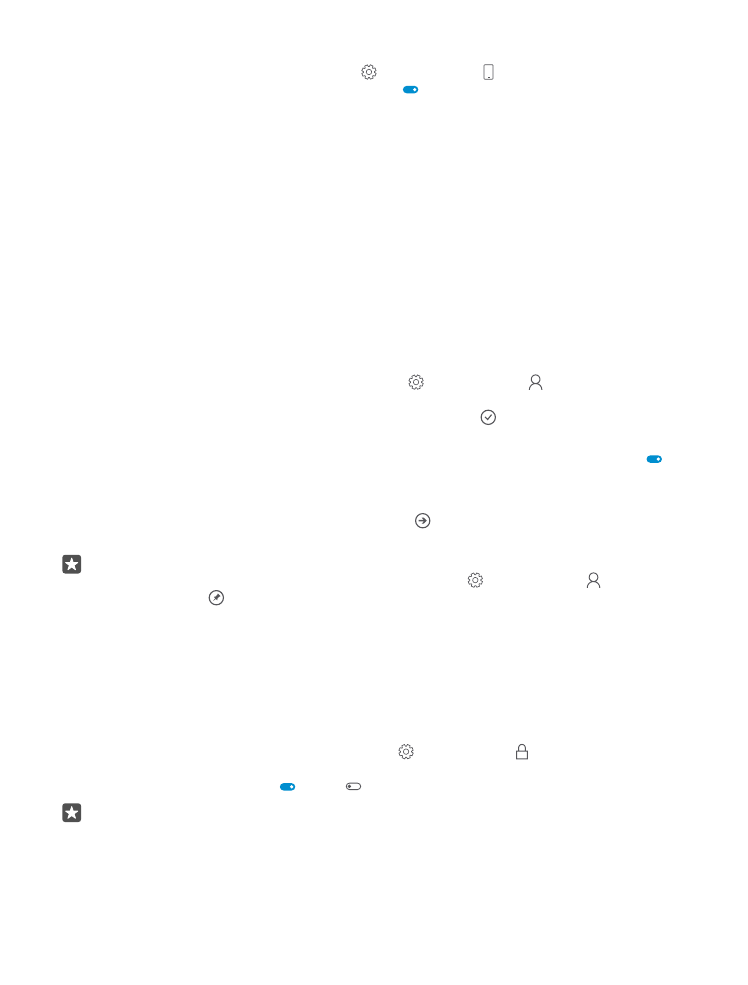
Set up a start screen with selected apps
Let your friends and family members use selected apps on your phone without access to your
own start screen.
If you want to make sure other people can’t access your own start screen, set up a sign-in PIN
on your phone.
After you have a sign-in PIN on your phone, you can set up Windows Hello Beta to use your
eyes to unlock your phone, instead of typing your PIN. Under Windows Hello (Beta), tap Set
up, and follow the instructions on your phone. Windows Hello is not supported by all phones.
For availability, go to www.microsoft.com/mobile/support/wpfeatures.
1. Swipe down from the top of the screen, and tap All settings > Accounts > Apps
Corner.
2. Tap Apps, select the apps you allow others to use, and tap .
You can also choose if you want others to access your action center or settings, use the keys,
or modify tiles. To allow access to your action center or settings, turn Action center on . To
allow using certain keys, such as the camera key, or to let others modify the tiles on the start
screen, tap advanced, and select what you want to allow.
3. To exit the settings and to open Apps Corner, tap . It may take a while for your phone to
install the apps.
Tip: You can pin the Apps Corner settings to the start screen, so you can quickly open
them. Swipe down from the top of the screen, and tap All settings > Accounts >
Apps Corner > .
Go to your own start screen
In Apps Corner, press and hold the power key, and swipe right.