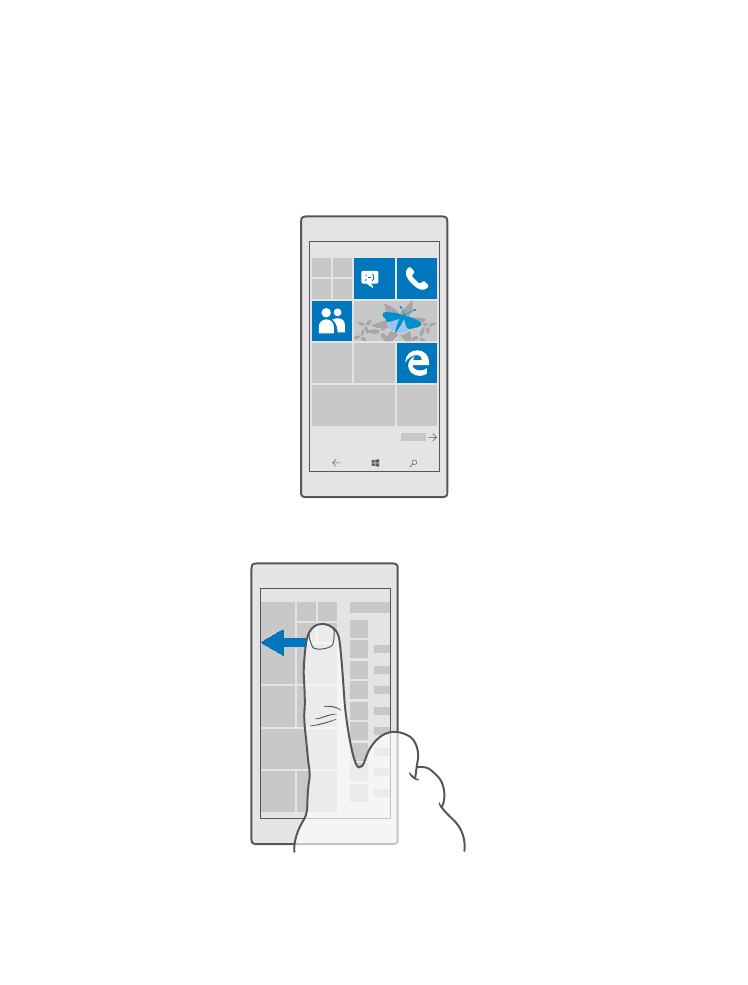
Explore your tiles, apps, and settings
Everything you need is on 2 views: the start screen and apps menu. Fill the start screen with
shortcuts to your favorite apps and the contacts you need the most, and find all your apps
easily in the apps menu.
The start screen consists of tiles, which are shortcuts to your apps, contacts, browser
bookmarks, and more. Some tiles may show you notifications and updates, such as your
missed calls, received messages, and the latest news.
1
1. To see all the apps on your phone, on the start screen, simply swipe left. To return to the
start screen, swipe right.
© 2016 Microsoft Mobile. All rights reserved.
12
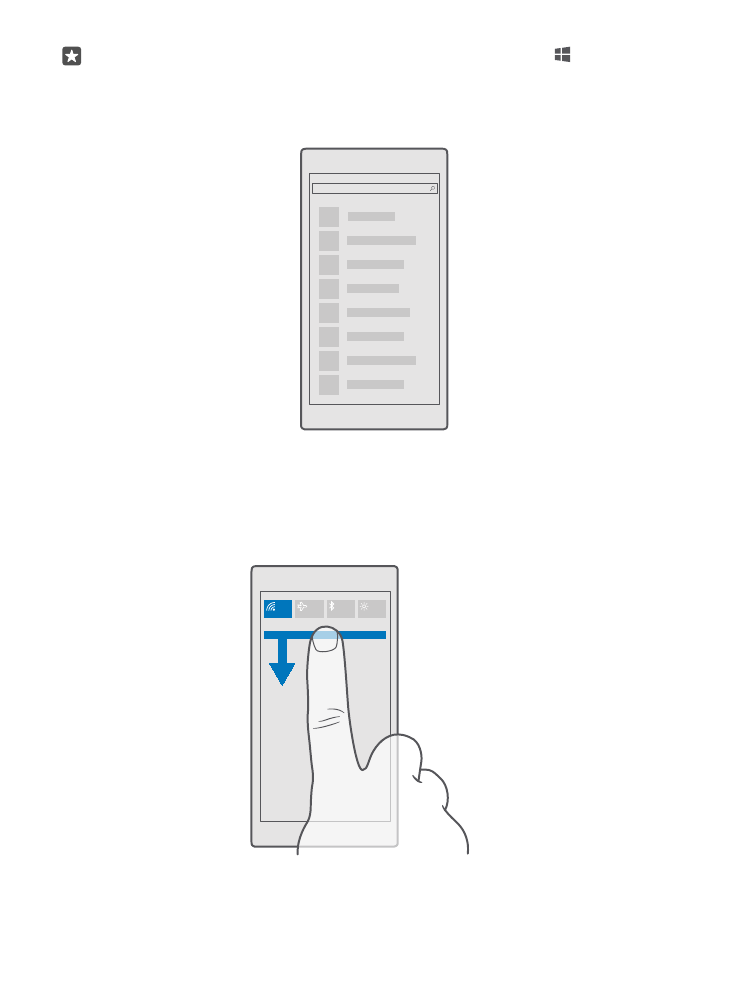
Tip: To go back to the start screen from any view, tap the start key .
The apps menu is the home to all your apps – in neat alphabetical order. All the installed apps
end up here. To look up an app in the apps menu, tap the search bar at the top of the screen,
or tap a letter.
Recently installed apps show up at the top of the apps menu.
2. To add an app shortcut to your start screen, in the apps menu, tap and hold the app, and
tap Pin to Start.
Check notifications and change settings quickly
Swipe down from the top of the screen.
© 2016 Microsoft Mobile. All rights reserved.
13
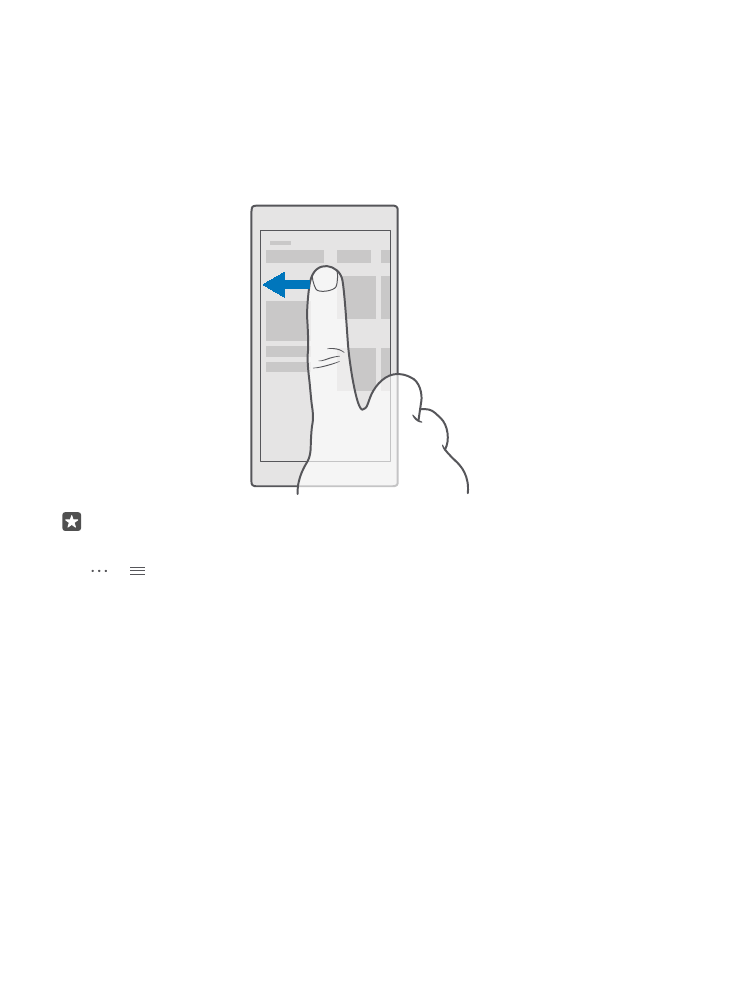
In the action center, you can quickly see notifications, such as your missed calls and unread
emails and messages, open the camera, and access all phone settings.